 |
 |
GoldenEye 007 Nintendo 64 Community, GoldenEye X, Nintendo 64 Games Discussion
GoldenEye Cheats, GoldenEye X Codes, Tips, Help, Nintendo 64 Gaming Community
|
 |
 |
 |
 |
|
 |
 |
 |
 |
 |
FitterSpace
Agent


Joined: 15 Dec 2016
Posts: 16
 |
 Posted: Fri Jun 16, 2017 11:12 am Post subject: Help me import my Hammer map into Goldeneye Posted: Fri Jun 16, 2017 11:12 am Post subject: Help me import my Hammer map into Goldeneye |
  |
|
I've been playing around with Goldeneye Setup Editor for a few days now, and I've finally (nearly) finished a decent map in the Hammer Editor. The first screenshot shows the basic layout and the second one shows what it looks like with extra details and stuff. (Ignore the crazy colors). It's based on a map from 007: Nightfire.


So I compiled the map successfully and opened it up in Crafty, then exported it as an obj file. I opened up GSE to pick out my textures and I just chose the one with the preset number 0123 (It's a gray floor texture). I saved it in the same directory as the obj file with the filename "gray-0123.bmp". I also added textures.txt and made it say "0123 gray-0123.bmp" without the quotation marks.
But my problem is actually getting the map into GSE. When starting up GSE, I click New > OK (default options selected) then I open up the visual editor. Convert > Convert Model File (Axes Swapped) to... > Convert .obj to Room Axes Swapped (if already added textures). Then a dialog box pops up asking me to open textures.txt. I do that, then open my obj file. I saved RoomVertices.bin, RoomIndices.bin, and RoomIndices2.bin.
But here's the weird part. Lately I've been getting an error that says "cannot find textures: materials_0.bmp" and then nothing happens. I know someone else who is having a similar issue. And sometimes it says "cannot find textures: phoenix_fire_4_materials_0.bmp" (Phoenix_fire_4 is the name of my map). Just as I was making this post, I tried again and nothing happened. No error, but nothing changed. The original goldeneye map is still there and my map is nowhere to be seen (even at the origin). I don't know what to do at this point.
I can upload my map if anybody needs me to, but I don't think it's a problem with the map itself. |
|
| |
|
|
|
 |
 |
 |
 |
 |
Johnny Thunder
00 Agent


Joined: 10 Jan 2017
Posts: 484
Location: Mexicali, Baja California, Mexico
 |
 Posted: Fri Jun 16, 2017 11:51 am Post subject: Posted: Fri Jun 16, 2017 11:51 am Post subject: |
  |
|
Wow! What a great level! Looks like a Winback: Covert Operations N64 multiplayer level
_________________
Johnny Thunder masterpiece:
RickRollEye 64
Visit my youtube channel:
Johnny Thunder: The Revenger
Visit My discord:
Afterwards Studios
Last edited by Johnny Thunder on Fri Jun 16, 2017 2:13 pm; edited 1 time in total |
|
| |
|
|
|
 |
 |
 |
 |
 |
FitterSpace
Agent


Joined: 15 Dec 2016
Posts: 16
 |
 Posted: Fri Jun 16, 2017 2:11 pm Post subject: Posted: Fri Jun 16, 2017 2:11 pm Post subject: |
  |
|
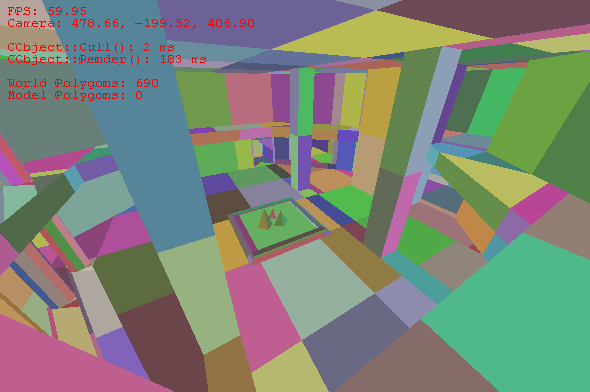
Here's what the map looks like in Crafty. Yikes! Look at all those polygons. Once I get the map imported into GSE, I'm going to see what I can do about optimization. |
|
| |
|
|
|
 |
 |
 |
 |
 |
FitterSpace
Agent


Joined: 15 Dec 2016
Posts: 16
 |
 Posted: Fri Jun 16, 2017 2:59 pm Post subject: Posted: Fri Jun 16, 2017 2:59 pm Post subject: |
  |
|
| So I made some changes to the map and I keep getting that "cannot find textures" error. I don't know what's causing it since I have textures.txt and the .bmp in the same directory as the obj file. |
|
| |
|
|
|
 |
 |
 |
 |
 |
Entropy Soldier
Secret Agent

Joined: 13 Feb 2009
Posts: 263
Location: GE:S
 |
 Posted: Fri Jun 16, 2017 6:45 pm Post subject: Posted: Fri Jun 16, 2017 6:45 pm Post subject: |
  |
|
It's been a long time, but I recall ages ago that the editor had trouble with certain .obj formats. Try importing/exporting it with blender and see if that fixes the problem.
Regardless I would recommend not using the hammer->crafty->modeling program->random manual work->GSE pipeline because it's time consuming, wrecks map optimization, and limits you to the very basic things hammer is actually good at. Learning to use a modeling program like Blender/DeleD/whatever directly will give you much more valuable professional skills and save you -so much- time and frustration in the long run.
Using modeling programs for levels is not very intuitive at first but it gets easy real fast. Just figured I'd try to save you all the time I went through using hammer before I realized how much better Blender is for this. There are other viable programs that I'm sure others can tell you the benefits of, but if you decide to go with Blender just PM me and I'll share some of my strats. |
|
| |
|
|
|
 |
 |
 |
 |
 |
FitterSpace
Agent


Joined: 15 Dec 2016
Posts: 16
 |
 Posted: Fri Jun 16, 2017 7:33 pm Post subject: Posted: Fri Jun 16, 2017 7:33 pm Post subject: |
  |
|
| I've been meaning to get into Blender. I'll look into it, especially if it's free. |
|
| |
|
|
|
 |
 |
 |
 |
 |
Johnny Thunder
00 Agent


Joined: 10 Jan 2017
Posts: 484
Location: Mexicali, Baja California, Mexico
 |
 Posted: Fri Jun 16, 2017 7:35 pm Post subject: Posted: Fri Jun 16, 2017 7:35 pm Post subject: |
  |
|
Yes, I also use blender to edit the 3D models of the characters, so I made Xenia with long hair, Mishkin with purple beret, terrorist head with a military kepis
_________________
Johnny Thunder masterpiece:
RickRollEye 64
Visit my youtube channel:
Johnny Thunder: The Revenger
Visit My discord:
Afterwards Studios |
|
| |
|
|
|
 |
 |
 |
 |
 |
DF Ank1
00 Agent


Joined: 17 Feb 2009
Posts: 512
Location: Feldkirch, Austria
 |
 Posted: Sat Jun 17, 2017 7:46 am Post subject: Posted: Sat Jun 17, 2017 7:46 am Post subject: |
  |
|
I can´t imagine thats because of the .obj, because you first open textures.txt even bevor you open the .obj file.
I´ll also check it with blender
_________________
-----------------------------------------------------
Alec: Half of everything is luck James.
James: And the other half ?
Alec: Fate |
|
| |
|
|
|
 |
 |
 |
 |
 |
AL64inthedark
00 Agent


Joined: 18 Sep 2014
Posts: 548
Location: France
 |
 Posted: Sat Jun 17, 2017 2:37 pm Post subject: Posted: Sat Jun 17, 2017 2:37 pm Post subject: |
  |
|
You encouter an issue I already had and thanks to Shogun I managed to find a way to make it work. It's boring to do but it works. With this method, no such thing as "xxx texture not find".
First thing to do is to add all textures to the rom. Get the ID of each texture.
Every texture used on your 3D modelling software has to be named with the right ID.
Textures used on your map (even in 3D modeller) will have to be named 0CD1.bmp 0DD3.bmp etc... no such thing as "name_that_I_want.bmp", only ID names.
So, make a copy of every texture used, and rename them with "correctID.bmp". There should be an option in your 3D modeller to change every texture at the same time, with the new named textures.
The .txt file asked for textures, when importing map should look like this
0CD1 0CD1.bmp
0DD3 0DD3.bmp
and so on...
If done well, you won't have a "xxxxx texture is missing" when importing your .obj and they will be displayed fine. |
|
| |
|
|
|
 |
 |
 |
 |
 |
FitterSpace
Agent


Joined: 15 Dec 2016
Posts: 16
 |
 Posted: Sat Jun 17, 2017 6:01 pm Post subject: Posted: Sat Jun 17, 2017 6:01 pm Post subject: |
  |
|
| AL64inthedark wrote: | You encouter an issue I already had and thanks to Shogun I managed to find a way to make it work. It's boring to do but it works. With this method, no such thing as "xxx texture not find".
First thing to do is to add all textures to the rom. Get the ID of each texture.
Every texture used on your 3D modelling software has to be named with the right ID.
Textures used on your map (even in 3D modeller) will have to be named 0CD1.bmp 0DD3.bmp etc... no such thing as "name_that_I_want.bmp", only ID names.
So, make a copy of every texture used, and rename them with "correctID.bmp". There should be an option in your 3D modeller to change every texture at the same time, with the new named textures.
The .txt file asked for textures, when importing map should look like this
0CD1 0CD1.bmp
0DD3 0DD3.bmp
and so on...
If done well, you won't have a "xxxxx texture is missing" when importing your .obj and they will be displayed fine. |
Thanks for the tip. One thing I realized is that my maps are way too big. When I imported it into blender, it was, like, ten thousand times bigger than the default square that pops up. I think there's a way to scale everything down at the same time so I might try that. |
|
| |
|
|
|
 |
 |
 |
 |
 |
Entropy Soldier
Secret Agent

Joined: 13 Feb 2009
Posts: 263
Location: GE:S
 |
 Posted: Sat Jun 17, 2017 8:27 pm Post subject: Posted: Sat Jun 17, 2017 8:27 pm Post subject: |
  |
|
Actually be careful with that, GE uses decimeters as its units (at 1.0 scale), blender uses meters as its units( 10 dm ), and hammer uses inches( 0.254 dm ). The editors are built around a certain assumption about the actual size of their units, but ultimately just export in terms of those units. Use whatever size allows you to flesh out all the details you want to have in whole numbers, since GE can only use full integers for world geometry coordinates.
I'm sure if you go too big you'll exceed some integer limit somewhere (probably 32767) but as long as you pay some mind to the size of your map you shouldn't have any issues. I'm not sure if there are any performance benefits to using a smaller amount of the world grid, but unless that's a problem I'd say go huge. |
|
| |
|
|
|
 |
 |
 |
 |
 |
AL64inthedark
00 Agent


Joined: 18 Sep 2014
Posts: 548
Location: France
 |
 Posted: Sun Jun 18, 2017 9:44 am Post subject: Posted: Sun Jun 18, 2017 9:44 am Post subject: |
  |
|
What I did is open a map inside the Editor. When you're inside the default mode when you start the visual editor, right click and choose export scaled level.
You can now open the .obj inside your 3D modeller software. From there you can see what size is a door for example.
I've cut some elements, like doors, stairs and usual thing to start with when I'm doing a map. Works nice. I'm working with deled and on it, the player has a height of 180, which helps a lot.
If you have problem with texture when loading an original exported map, try to convert them to 24bits textures with an image software editor, I think they're all exported as 32 bits images by default. |
|
| |
|
|
|
 |
 |
 |
 |
 |
|
 |
 |
 |
 |
|
You cannot post new topics in this forum
You cannot reply to topics in this forum
You cannot edit your posts in this forum
You cannot delete your posts in this forum
You cannot vote in polls in this forum
|
|
|
 |